According to the Ubuntu 9.04 release notes, there is a change in the update notification.
Change in notifications of available updates
Ubuntu 9.04 introduces a change to the handling of package updates, launching update-manager directly instead of displaying a notification icon in the GNOME panel. Users will still be notified of security updates on a daily basis, but for updates that are not security-related, users will only be prompted once a week.
Users who wish to continue receiving update notifications in the previous manner can restore the earlier behavior using the following command:
gconftool -s --type bool /apps/update-notifier/auto_launch false
As it says, this can be changed back to the previous style with the following command.
$ gconftool -s --type bool /apps/update-notifier/auto_launch false
or through the Configuration Editor
- Install the Configuration Editor if it is not already installed.
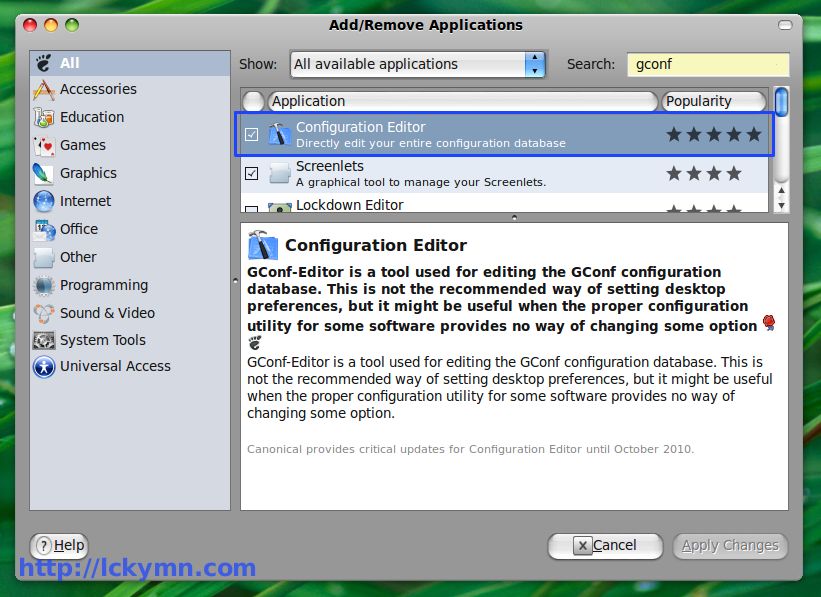
- Open the Configuration Editor
Applications->System Tools->Configuration Editor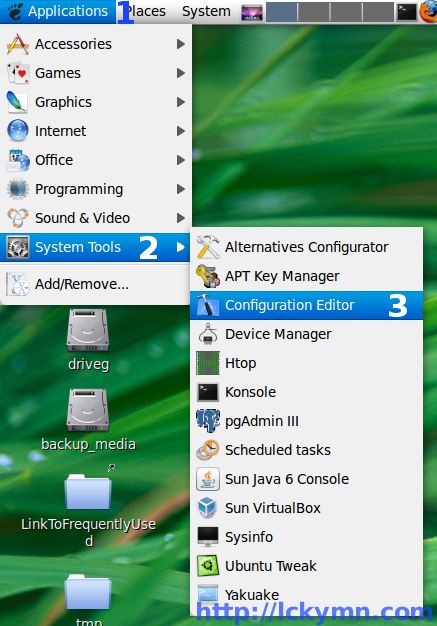
- Expand the
appscategory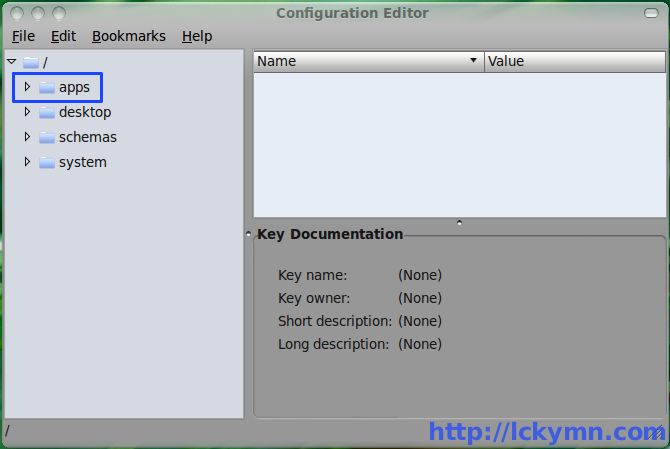
- Click the
update-notifierto select it. - The configuration details of it appears on the right hand side
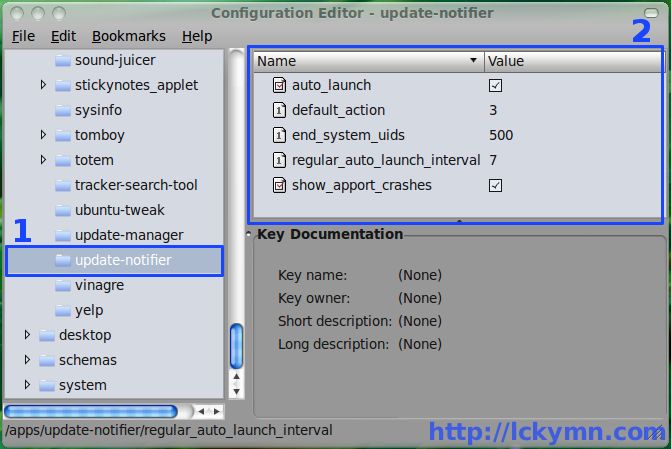
- Uncheck the value of the
auto_launchkey. - Close the
Configuration Editor - Optional:
regular_auto_launch_intervalcan be changed for more or less frequent notification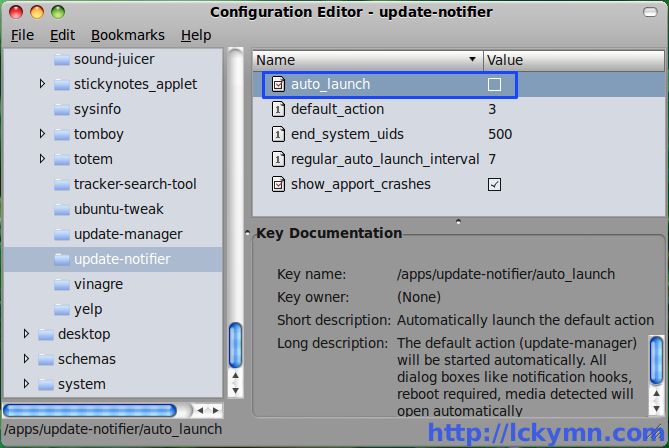
- Update Notifier will appear when there are available updates instead of the update manager directly launched.
