Somebody asked a question regarding my video on youtube.
http://www.youtube.com/watch?v=TOp83ByFrMA
Unfortunately I don't really have time to explain the details nor am I sure if Ubuntu supports his/her graphics card so I'm putting here some information which can be a starting point to get what he/she wants.
To enable some basic visual effects, select the 'Appearance' menu.
System->Preferences->Appearance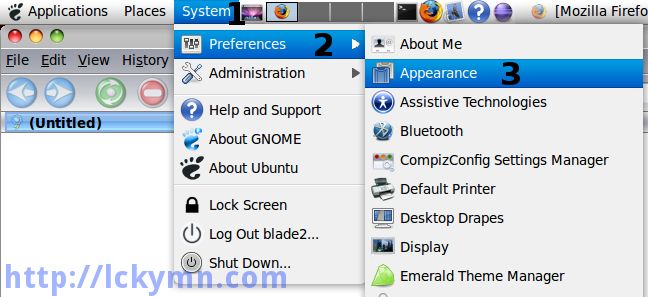
- Select the 'Visual Effects' tab -> Select the 'Extra' effect -> Click the 'Close' button.
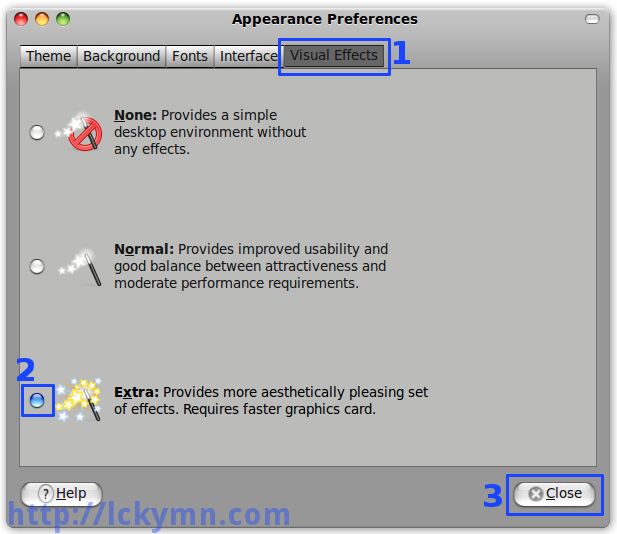
If Ubuntu or Compiz doesn't support your graphics card, you may get some error message here. If you are using ATI or nVidia Graphics card, I strongly recommend you to install EnvyNG which automatically checks what Graphics card you use and finds the proper driver for it. It only works for ATI and nVidia ones. I am using Intel one so I cannot use it and therefore can't explain how to use it. To install it, open the 'Synaptic Package Manager' System -> Administration -> Synaptic Package Manager and search by envyng then you can see 'envyng-core', 'envyng-gtk' and 'envyng-qt'. Install envyng-gtk (I assume you're using Ubuntu but not Kubuntu) and it will install envyng-core and envyng-gtk.
OK, get back to the visual effect one. After selecting the 'Extra' visual effect, it should have some visual effects and now it's time to customise it to have more effects. If you have not installed 'CompizConfig Setting Manager' yet, install it first.
- Run 'Add/Remove Applications' -> 1. Make sure it shows 'All available applications' -> 2. Search 'compiz' -> 3. Check 'Advanced Desktop Effects Settings (ccsm) -> 4. Click the 'Apply Changes' button.
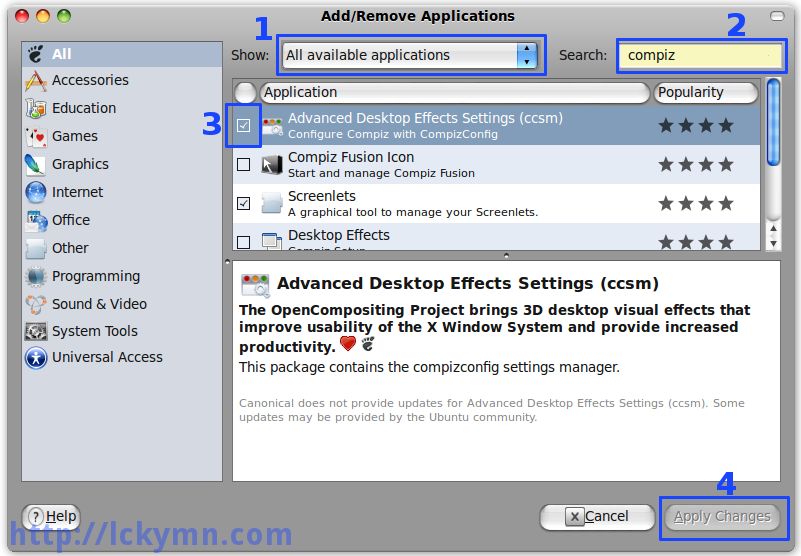
Run the 'CompizConfig Setting Manager'
- System -> Preferences -> CompizConfig Setting Manager
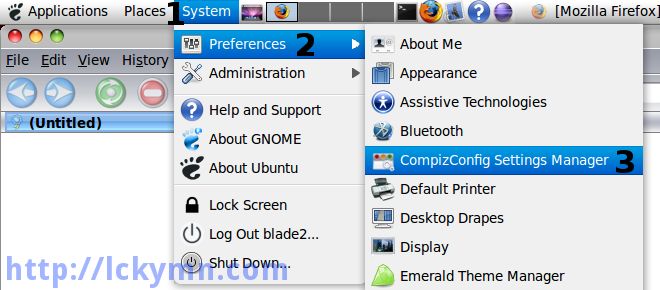
Now you can have whatever you want with Compiz-Fusion!
e.g.) To have the Cube, enable the 'Desktop Cube' and 'Rotate Cube' 